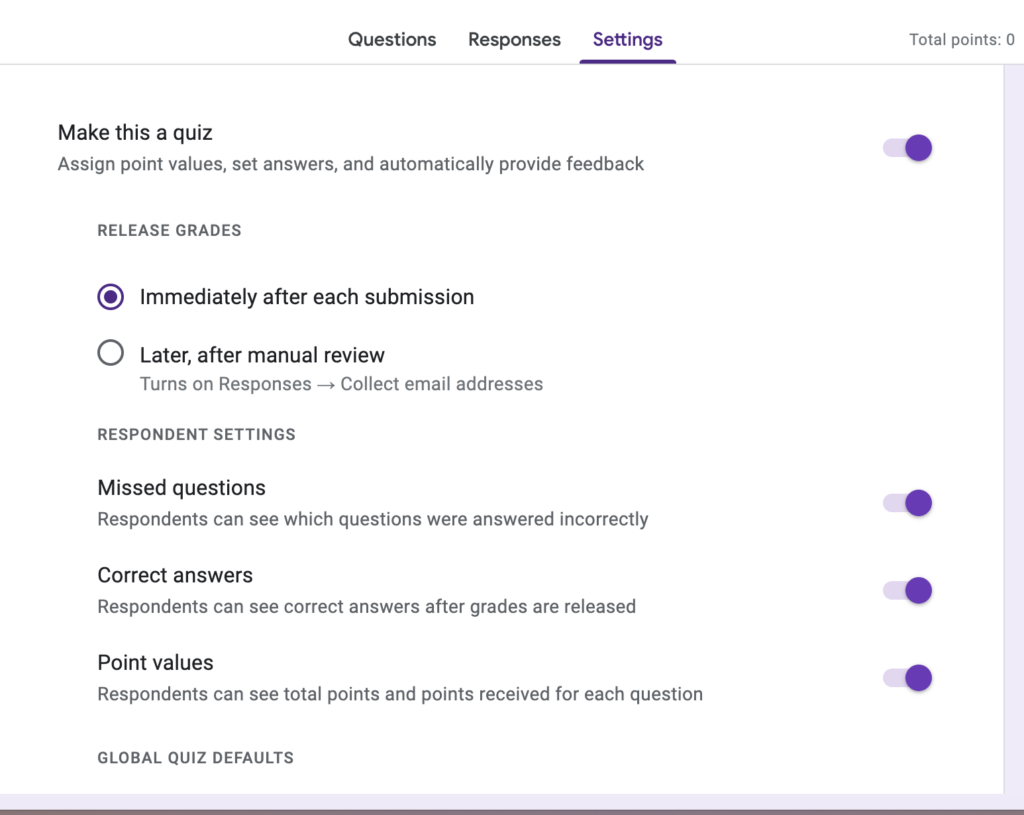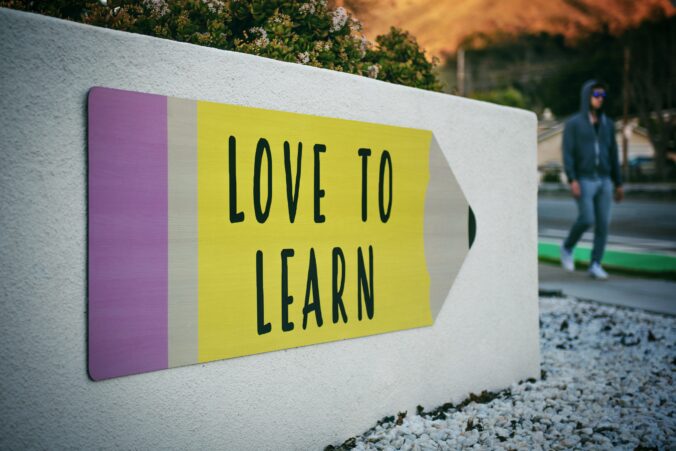For tutorial 3, I chose to learn more about Kahoot and how I can implement it into my teaching practice. Kahoot is a fun quiz-based activity that engages students by gamifying content. Kahoot can be used as an educational tool as teachers can either check students’ previous knowledge of a concept or check students’ understanding of a newly learned concept.
I think Kahoot is an excellent tool to increase learning engagement and participation within classes. Implementing Kahoot into classrooms can be a way that, as a teacher, I can continually develop professionally by building new technological skills. To help with this professional development, Kahoot can be accessed for free, and those accounts receive the basic model with a couple of different question styles. I found that the free account works just fine, and I can create sufficient Kahoots with it. However, with the paid account, there are more question styles to choose from and it offers more options for creative freedom. The screenshots below are examples from a Kahoot I have developed, and they show the two different types of quiz questions that can be used. With the free account you can choose from the first two types of questions, either multiple choice style or true or false style.
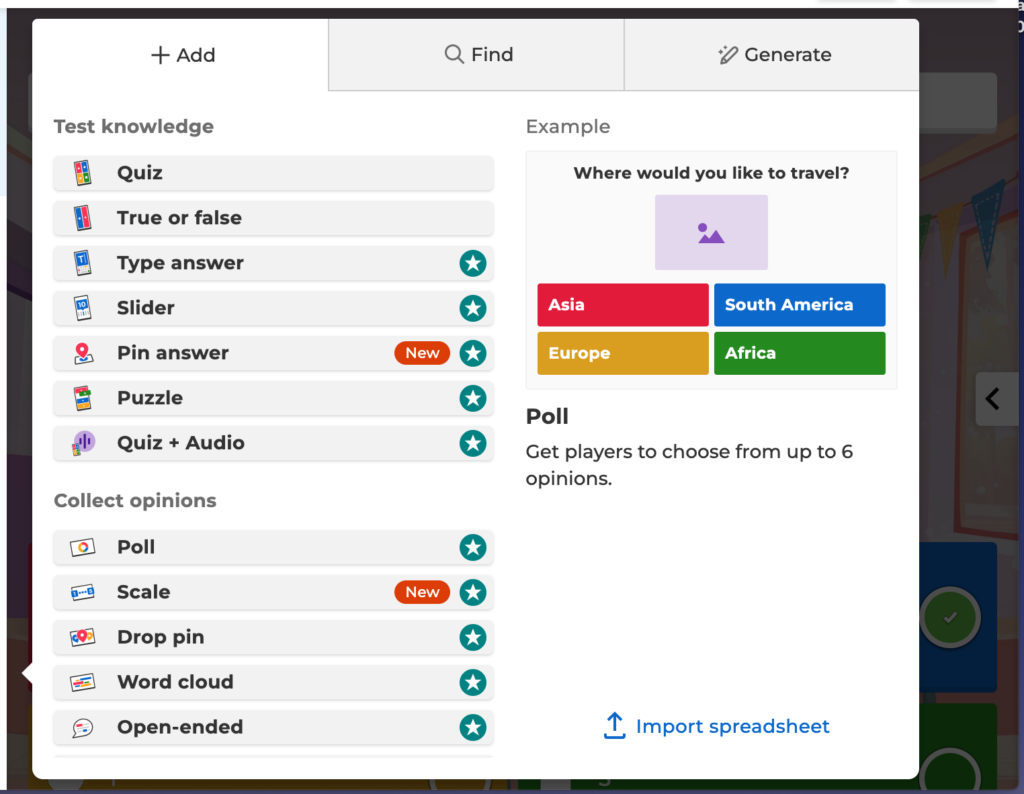
Below are examples from the type of question styles I used in my Kahoot that I created
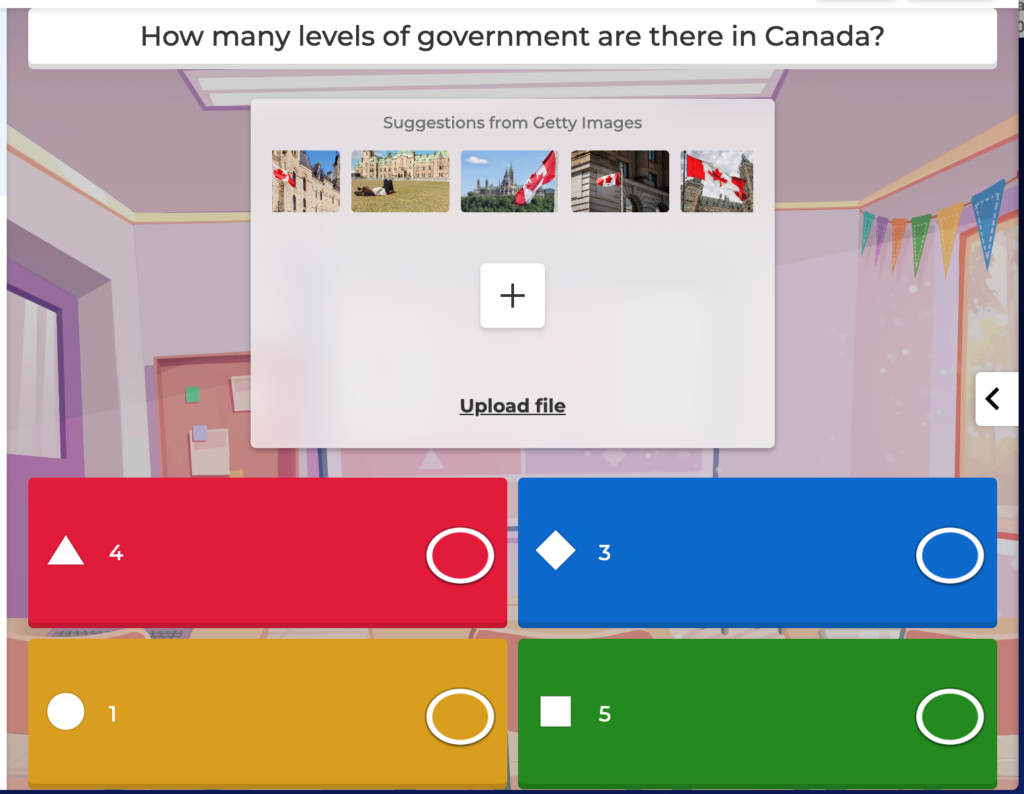
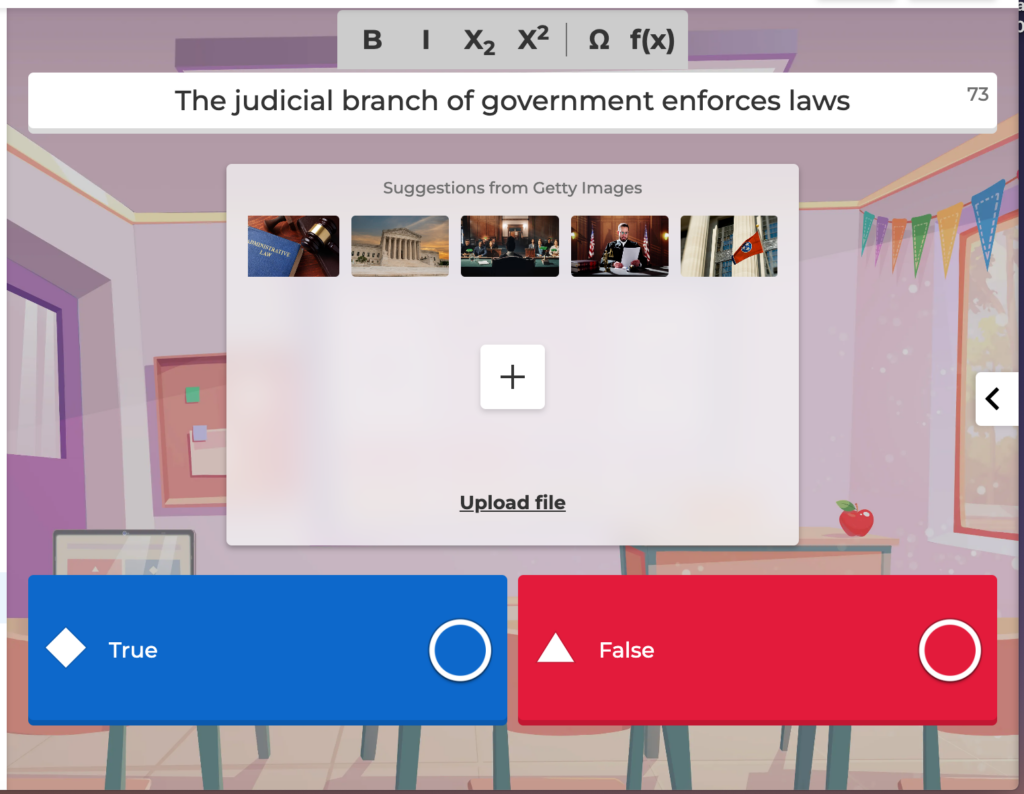
I haven’t ever made a Kahoot and implemented it in a classroom, but I have played Kahoot as a student, so I know how engaging they can be. For this tutorial, I explored Kahoot and started to create my own Kahoot that I could potentially use in a Social Studies 10 class. Not only would I implement a Kahoot in a social studies class, but I would also like to try it out in a physical and health education class. In PHE I could use Kahoot to check students’ understanding after delivering health content. In my future teaching practice, I will be using Kahoot as a way to formatively assess my students.